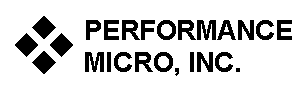 |
3848
Campus Drive, Suite 117 Newport Beach, CA 92660 (949) 724-1230 Fax (949) 724-1288 |
|
|
The Daylight
Saving Time (DST) Problem and Some Solutions

Note - Now that it's
past March 11th...
If you apply any of the operating systems patchs below at this
point, then you need to make Windows transition into the Daylight
Saving Time period (note not all other apps need this, just Windows itself).
So after applying your operating system patch, back the date and time
up to March 11th at about 1:59:50 AM. Hit OK to apply the time. You will
soon see the time change to 3:00 AM. Then just set the date and time to
what is correct.
Introduction
The purpose of this page is
to provide some self-help tools for "workstation" users.
Please see our DST
Notes file for an
overall introduction. Essentially there are patches for the operating
system (OS); for larger companies this area includes Exchange Server.
Next, programs with calendars will need some appointments adjusted. This
particularly includes Outlook, but also Act, Notes and other such programs.
Handheld devices like Palm, Blackberry, and Windows CE based ones also
have some patches available.
At this point I want to emphasize,
the main problem for people will be with Outlook, and put some precautions
right here for Outlook users:
Outlook Precautions
- Print out your Calendar now, from 3/05 to 5/05 in a week view, before patching.
- Treat all your appointments in the 3 weeks to 4/01 as suspect (this per Microsoft).
- Put time entries (like "Dr.
Appointment - 10 am") in the title or body of any calendar entries.
Operating System Help
Windows 2000
Microsoft has no patches for you. So the easiest thing is to use IntelliAdmin's free tool to patch your time zones: IntelliAdmin patch Here.There is also a Microsoft utility for manually editing time zones: TZEdit.
TZedit's help file if need is here: tzedit help file.Windows XP SP2
Microsoft only has a patch for people who are fairly up to date. In fact, if your automatic updates has been turned on, your pc may well have gotten this update. It will not hurt to run it twice. XP SP2 patchWindows XP SP1 and SP Nothing
You could update to SP2 and then put on the above patch. Or you could just use the IntellAdmin patch above. But note, for the Outlook tool TZMove (below), you will need SP2 for it to run.Windows 98/ME and 95
IntelliAdmin has a patch for Windows 98/ME, but Windows 95 may out of luck for a patch; however changing the time manually would certainly work. We recommend making the reference to GMT be correct (West Coast uses GMT-7:00) in DST.
OUTLOOK
As a reminder, you should have printed out your Calendar and maybe even backed it up. Then after the OS is patched, you can consider some fixups for the appointment in the 3 week window before 4/01 (note also for the 1 week period after 10/28).
Consider what is happening "under the hood" of the appointments in Outlook. Some peculiarities can certainly happen, even for what a typical XP user might face: If in January you entered some appointments in the new 2007 DST period, say for example on March 15th, then those entries will be wrong next week during when we change to the new DST time period. Then say in late February, your Windows automatic update downloaded and installed the fixes to your time zone settings; so then if on March 1 you created some entries for March 16th, those entries will be right.
Note: the unupdated error for single entries in the March timeframe is that they will appear an hour later than actual.
Running this tool tries to identify which entries need fixing. We aren't sure if its rules work as well as one would hope, so some manual fixups are still necessary. Additionally, the tool does not seem to handle tentative appointments (at all) or recurrent appointments very well. For tentative appointments, you will have to manually fix them, and for recurrent ones you would recreate the series.
And please note, we HAVE seen many calendars get cleaned up 100% fine with this tool; it's just there are some exceptions for some users.
The fixup tool: From Microsoft's KB article 931667: TZmove
By the way, this tool (thanks Microsoft) only works on systems with Windows 2000 SP4 or Windows XP SP2.
Other Applications
Palm
To install the update using your Treo, open the web browser on the device and install the daylight saving time update found at:
http://www.palm.com/us/support/downloads/dst_palmos.html#ota
Tip: To type the underscore character on your Treo, press the option key, then s, then Alt. If you prefer, you can install the update using your PC (Hotsync via USB connection), download the update and sync to your Treo. More information is available at Palm's website.
Act
For users of Act 2005 and up, there is a utilty to run to fix up calendar entries. Please refer to the main Act website.Java
For PC workstations, we are mainly recommending a wait and see approach on this (and basically we are not expecting problems). For Unix boxes and other production/website situations reliant on Java, there ARE updates to several modules.
Microsoft
Resources
There are many, but to start, here is the main page to get started
http://www.microsoft.com/dst2007
On the right of that page is
their TOP ISSUES link
http://support.microsoft.com/gp/dst_topissues
Technet article on some Exchange
Server issues
http://technet.microsoft.com/en-us/library/bb267339.aspx
Notice from the 'top issues' link the steps Microsoft took for their own
deployment:
http://go.microsoft.com/fwlink/?LinkId=83004
Please note that in a networked environment there are some significant
risks. One example is to update the Windows 2000/2003 server but to leave
off updating an older workstation but then "manually" updating
the date on the workstation. This can lead to an inability to login due
to the way Kerberos handles date/time in the authentication process with
the server.
Manual Date/Time Setting
(For "Home" Users and Simple Networks)
Going without patches...if
one "just" changes the time, you can get some Outlook calendar
entries right in the March period but still be wrong in April-Oct, or
vice versa. Our primary recommendation is to turn off Automatic
DST setting, then picking a timezone with the proper GMT setting. For
the West Coast, in the DST period, this will be GMT-7:00 (and later changing
back to DST-8:00 in the fall). This will make Outlook time errors
show up in March appointments, but the rest of the April onwards DST period
will be okay. Alternatively, keeping the timezone setting at GMT-8:00
will make the Outlook entries be correct in the March timeframe but be
wrong in the rest of the DST period.
So if you want the least trouble
with Outlook entries, use GMT-8:00 for the 3 weeks in March and and manually
change the timezone to GMT-7:00 in the rest of the DST. But please
note that using GMT-8:00 in the 3 weeks of March is actually incorrect
and could negatively affect some other application(s) you have which do
not have problems like Outlook's.
And don't forget there is a week at the end of the DST period where you would have to run the reverse of your strategy.